Klustron Cluster Backup and Recovery
Klustron Cluster Backup and Recovery
01 Physical Backup
Note: Before initiating a physical backup, please ensure that HDFS has been successfully deployed and that a backup storage target has been successfully added in XPanel under "Cluster Management" -> "Backup Storage Target Management".
Initiate a full backup by clicking on "Initiate Full Backup" in XPanel, which will immediately start the cluster physical backup task.


Verify the progress of the physical backup:
- In XPanel, click on "Cluster Backup List" -> "Physical Backup" to view the status of the initiated physical backup task.

- Verify on HDFS whether the backup was successful.
Execute the command on the HDFS machine:
hadoop fs -ls /kunlun/backup/xtrabackup/$cluster_name/
# $cluster_name refers to the cluster name, for example, cluster_1689905581_000001, which can be copied from the first step.
Example:
hadoop fs -ls /kunlun/backup/xtrabackup/cluster_1689905581_000001/
As shown:

02 Physical Rollback

03 Logical Backup
Note: Before initiating a logical backup, please confirm that HDFS has been successfully deployed and successfully added under "Cluster Management" -> "Backup Storage Target Management" in XPanel.
Through XPanel, select the databases or tables that need to be backed up, then choose the "Backup Time Range", click "Save", and immediately start the logical backup of the specified databases or tables under that cluster.

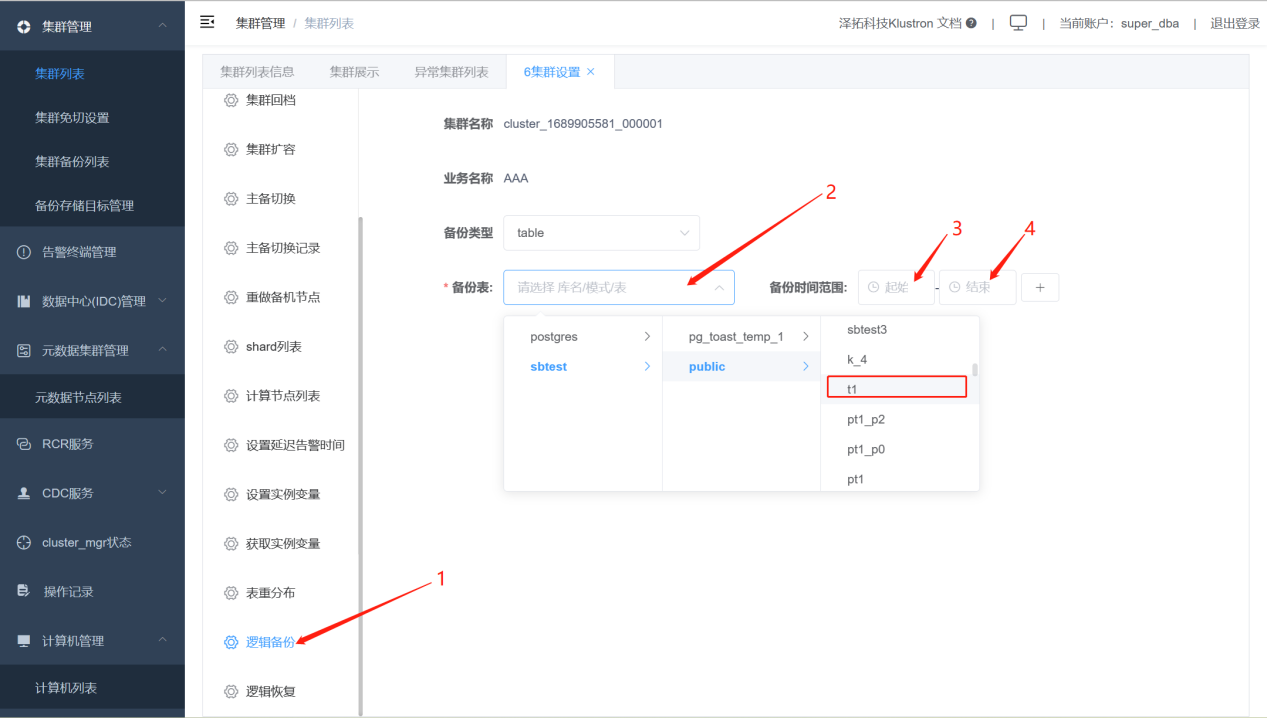
Verify the progress of the logical backup:
- In XPanel, click on "Cluster Backup List" -> "Logical Backup" to view the status of the initiated logical backup task.

- Verify on HDFS whether the backup was successful.
Execute the command on the HDFS machine:
hadoop fs -ls /kunlun/logicalbackup/$cluster_name/
# $cluster_name refers to the cluster name, for example, cluster_1689905581_000001, which can be copied from the first step.
Example:
hadoop fs -ls /kunlun/logicalbackup/cluster_1689905581_000001/
As shown:

